Appointment Views
Navigating the Appointments views
The View menu displays in the Session, Day and Dashboard views giving quick easy access navigation.
If you have navigated away from today, a white triangle activates on the view. To return to today for that view right click on the white triangle and select today, otherwise the view will open for the date currently selected.
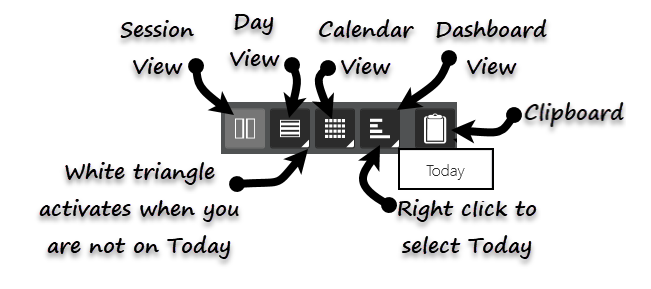
Session View
The default view is the Session view. This allows you to see all the clinicians sessions displayed side by side. See - Session View.
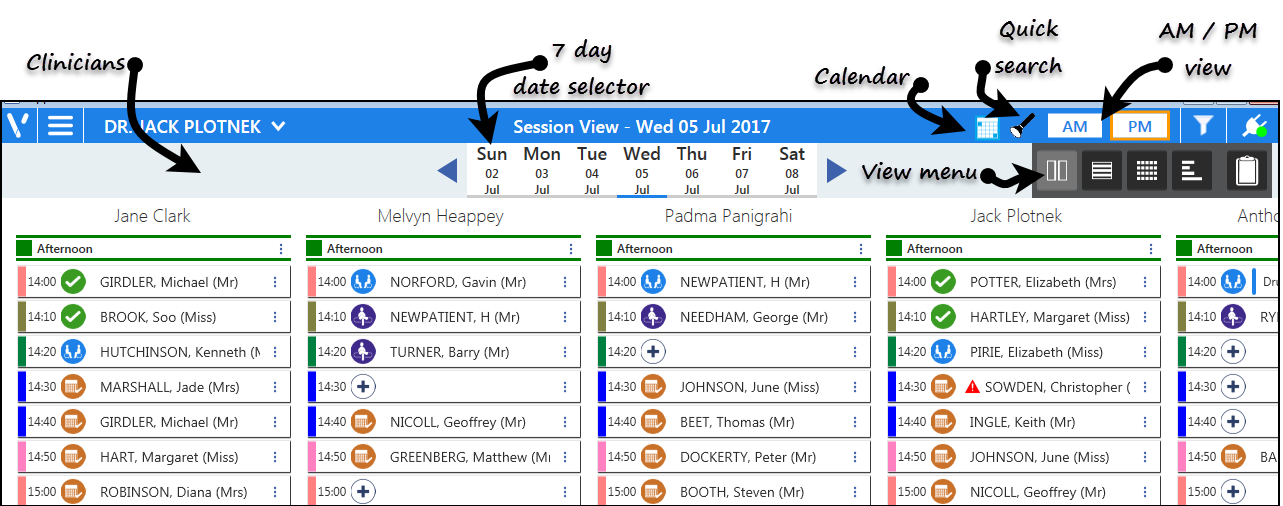
Day View
An alternate view is the Day view which displays the appointments by time. See - Day View.
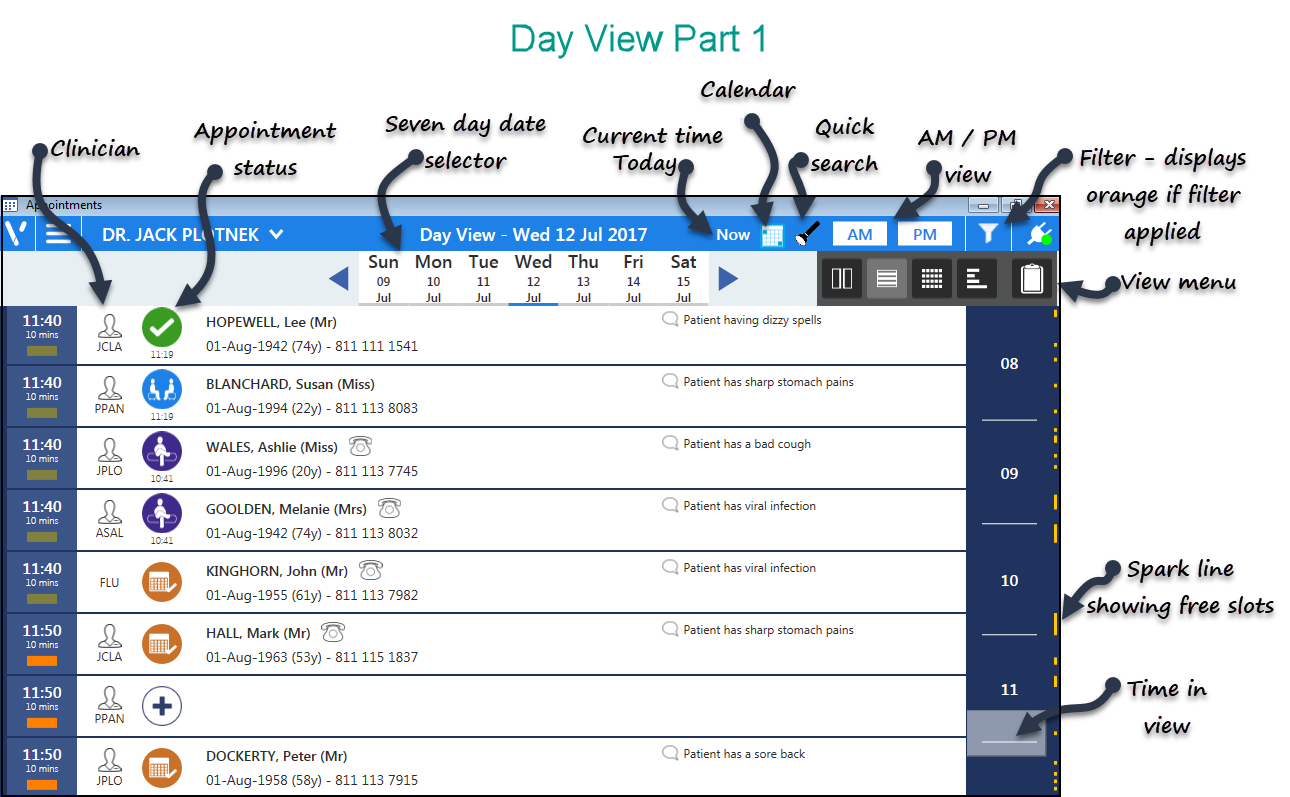
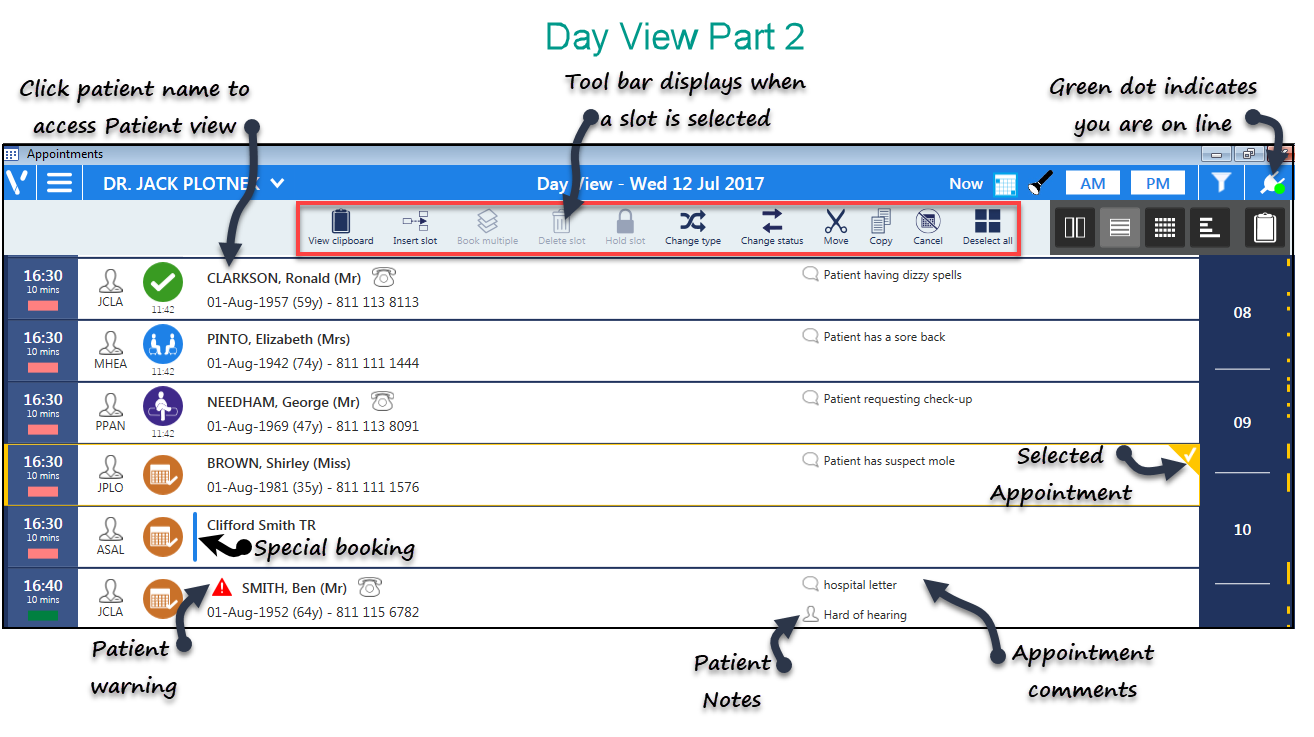
Calendar View
The Calendar view is designed to show you only free slots. See - Calendar View - Overview.

Dashboard View
The Dashboard view shows at a glance where each clinician is up to in their session. See - Dashboard View.



